Firebase Genkitを試してみた
Firebase Genkit は、本番環境に対応した AI 搭載アプリの構築、デプロイ、モニタリングに役立つオープンソース フレームワークです。
今回、以下を試してみます。
- ブラウザからFirebase Functionを呼び出し実行
- Firebase Local Emulator Suiteを使ってローカルで開発
- Cloud Firestore vector storeを使ってRAG(Retrieval Augmented Generation)のインデックス作成と検索を行う
- モデルにGoogle AIのGemini ProとOpenAIのGPT-4oを使う
セットアップ
ここを参考にしています。
Node.jsのバージョン20以降が必要です。
Google AIのGeminiを使うため、Generative Language APIを有効にし、APIキーを作成しておきます。
空のディレクトリを作成し、そこで以下のコマンドを実行し、いくつかの質問に答えるとFirebaseプロジェクトが作成されます。
firebase init genkit
質問の中でサンプルフローを生成するか聞かれますので、「Y」を選択します。
Gemini APIキーを環境変数にセットします。
export GOOGLE_GENAI_API_KEY=*********
functionsディレクトリでnpm run buildでビルドした後、以下を実行しエミュレータを起動します。
GENKIT_ENV=dev firebase emulators:start --inspect-functions
さらに以下を実行しGenkit Dev UIを起動します。
genkit start --attach http://localhost:3100 --port 4001
ブラウザでhttp://localhost:4001/ にアクセスすると、サンプルフローのmenuSuggestionFlowがあります。試しに、Auth JSONに{"uid": 0,"email_verified": true}を入力し(サンプルコードでメール確認済ユーザのみとなっている)、input JSONに「牛丼」と入れてみました。
結果、以下のような 汁だく特盛牛丼を提案されました。
**"Gyu-don Grande"**
A super-sized portion of traditional gyudon, featuring:
* Double the amount of tender and juicy beef
* Extra fluffy rice with a hint of soy sauce and mirin glaze
* Ample servings of savory onions
* Topped with a generous drizzle of umami-rich sauce
* Served in a large bowl taller than a skyscraper
Pairs well with:
* Miso soup
* Cold soba noodles
* Pickled side dishes
インデックス作成
Cloud Firestore vector storeを使ったインデックス作成します。
ここを参考にしています。
エミュレータでFirestoreを使うので、firebase init emulatorsを実行し、Firestore Emulatorを使えるように設定します。ついでに後で認証とホスティングも使うのでAuthentication emulatorとHosting Emulatorも使えるように設定しておきます。
あと、firebase init hostingでホスティング用の設定ファイルを作成しておきます。
以下の内容のファイルをfunctions/src/populate_collection.tsに作成します。
処理内容は以下です。
- テキストファイル
functions/company.txtを読んで、改行2つを区切りとしてチャンクに分ける - textEmbeddingGecko001でエンベディングしベクター情報とチャンクをFirestoreのコレクション「company」に保存
import { configureGenkit } from "@genkit-ai/core";
import { embed } from "@genkit-ai/ai/embedder";
import { defineFlow, run } from "@genkit-ai/flow";
import { textEmbeddingGecko001, googleAI } from "@genkit-ai/googleai";
import { FieldValue, getFirestore } from "firebase-admin/firestore";
import { chunk } from "llm-chunk";
import * as z from "zod";
import { readFile } from "fs/promises";
import path from "path";
const indexConfig = {
collection: "company",
contentField: "text",
vectorField: "embedding",
embedder: textEmbeddingGecko001,
};
configureGenkit({
plugins: [googleAI()],
enableTracingAndMetrics: false,
});
const firestore = getFirestore();
// Firebase functionにしないのでonFlowではなくdefineFlow関数を使う
export const indexFlow = defineFlow(
{
name: "indexFlow",
inputSchema: z.void(),
outputSchema: z.void(),
},
async () => {
const filePath = path.resolve('./company.txt');
const txt = await run("extract-text", () =>
extractText(filePath)
);
// 改行2つを区切りとしてチャンク作成
const chunks = await run("chunk-it", async () => chunk(txt, {delimiters: '\n\n' }));
// Add chunks to the index.
await run("index-chunks", async () => indexToFirestore(chunks));
}
);
async function indexToFirestore(data: string[]) {
for (const text of data) {
const embedding = await embed({
embedder: indexConfig.embedder,
content: text,
});
await firestore.collection(indexConfig.collection).add({
[indexConfig.vectorField]: FieldValue.vector(embedding),
[indexConfig.contentField]: text,
});
}
}
async function extractText (filePath: string) {
const f = path.resolve(filePath);
return await readFile(f, 'utf-8');
}
上記を実行するため、functions/src/index.tsに以下を追加します。
export { indexFlow } from './populate_collection';
結果、Genkit Dev UIのフローに「indexFlow」が追加されました。
input JSONに何も入力せず、「RUN」ボタンを押します。
成功すると、Firestoreにcompanyコレクションが作成されます。
エミュレータで確認してみると、embeddingとtextフィールドを持つドキュメントが複数あり、embedding.valueにはベクター情報があります。
RAGのプロンプト生成
functions/src/index.tsを以下の内容に置き換えます。
import {retrieve} from "@genkit-ai/ai";
import {configureGenkit} from "@genkit-ai/core";
import {firebaseAuth} from "@genkit-ai/firebase/auth";
import {onFlow} from "@genkit-ai/firebase/functions";
import {geminiPro, textEmbeddingGecko001} from "@genkit-ai/googleai";
import * as z from "zod";
import {defineFirestoreRetriever, firebase} from "@genkit-ai/firebase";
import {googleAI} from "@genkit-ai/googleai";
import { getFirestore } from "firebase-admin/firestore";
import { defineDotprompt } from '@genkit-ai/dotprompt';
import { initializeApp } from "firebase-admin/app";
import { dotprompt } from '@genkit-ai/dotprompt';
initializeApp()
configureGenkit({
plugins: [
dotprompt(),
firebase(),
googleAI(),
],
flowStateStore: 'firebase',
logLevel: 'debug',
traceStore: 'firebase',
enableTracingAndMetrics: true,
});
const firestore = getFirestore();
const retrieverRef = defineFirestoreRetriever({
name: "companyRetriever",
firestore,
collection: "company",
contentField: "text",
vectorField: "embedding",
embedder: textEmbeddingGecko001,
distanceMeasure: "COSINE", // "EUCLIDEAN", "DOT_PRODUCT", or "COSINE" (default)
});
const CompanyQuestionInputSchema = z.object({
data: z.array(z.string()),
question: z.string(),
});
const companyPrompt = defineDotprompt(
{
name: 'companyPrompt',
model: geminiPro,
input: { schema: CompanyQuestionInputSchema },
output: { format: 'text' },
config: { temperature: 0.3 },
},
`
あなたは有限会社ランカードコムの広報担当者です。
以下は有限会社ランカードコムの会社概要です。
{{#each data~}}
- {{this}}
{{~/each}}
会社概要を元に以下のカスタマーの質問に回答してください:
{{question}}?
`
);
export const companyFlow = onFlow(
{
name: "companyFlow",
inputSchema: z.string(),
outputSchema: z.string(),
authPolicy: firebaseAuth((user) => {
if (!user.email_verified) {
throw new Error("Verified email required to run flow");
}
}),
},
async (question) => {
const docs = await retrieve({
retriever: retrieverRef,
query: question,
options: {limit: 5},
});
const llmResponse = await companyPrompt.generate({
input: {
data: docs.map(doc => doc.content[0].text || ''),
question,
},
});
return llmResponse.text();
}
);
export { indexFlow } from './populate_collection';
Genkit Dev UIのフローcompanyFlowでAuth JSONに{"uid": 0,"email_verified": true}を入力し、適当な質問をinput JSONに入力し実行すると、正しく回答が返ってきました。
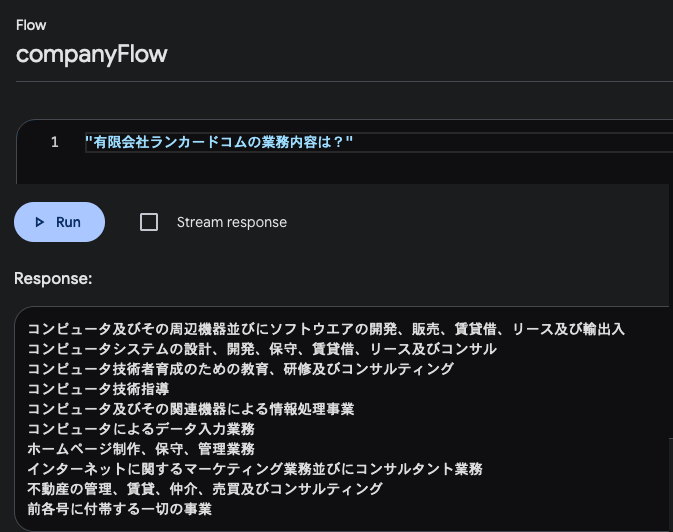
モデルをOpenAIのGPT-4oに変更
genkitx-openaiを使います。
cd functions
npm i genkitx-openai
- import {geminiPro, textEmbeddingGecko001} from "@genkit-ai/googleai";
- import {googleAI} from "@genkit-ai/googleai";
+ import { gpt4o, openAI, textEmbedding3Small } from "genkitx-openai";
googleAIをopenAIに、geminiProをgpt4o、textEmbeddingGecko001をtextEmbedding3Smallに置換します。
OpenAIの環境変数をセットし、エミュレータを起動します。
export OPENAI_API_KEY=*************
GENKIT_ENV=dev firebase emulators:start --inspect-functions
indexFlowでインデックス作成し、companyFlowで正しく回答されるか確認します。
ブラウザからFirebase Functionを呼び出し実行
public/index.htmlを以下の内容に書き換えます。
ここの4.Replace public/index.html with the following:を、エミュレータで動作するように修正しました。
<!doctype html>
<html>
<head>
<title>Genkit demo</title>
</head>
<body>
<div id="signin" hidden>
<button id="signinBtn">Sign in with Google</button>
</div>
<div id="callGenkit" hidden>
<div>有限会社ランカードコムについてお聞きください。</div>
<textarea id="question" rows="5" cols="33"></textarea>
<div>
<button id="submit">送信</button>
</div>
<p id="answer"></p>
</div>
<script type="module">
import { initializeApp } from 'https://www.gstatic.com/firebasejs/10.10.0/firebase-app.js';
import {
getAuth,
connectAuthEmulator,
onAuthStateChanged,
GoogleAuthProvider,
signInWithPopup,
} from 'https://www.gstatic.com/firebasejs/10.10.0/firebase-auth.js';
import {
getFunctions,
httpsCallable,
connectFunctionsEmulator
} from 'https://www.gstatic.com/firebasejs/10.10.0/firebase-functions.js';
import {
getFirestore,
connectFirestoreEmulator
} from 'https://www.gstatic.com/firebasejs/10.10.0/firebase-firestore.js';
const firebaseConfig = await fetch('/__/firebase/init.json');
const firebaseApp = initializeApp(await firebaseConfig.json());
if (location.hostname === 'localhost') {
const auth = getAuth(firebaseApp)
const firestore = getFirestore(firebaseApp)
const functions = getFunctions(firebaseApp)
connectFirestoreEmulator(firestore, location.hostname, 8080, { ssl: false })
connectFunctionsEmulator(functions, location.hostname, 5001)
connectAuthEmulator(auth, `http://${location.hostname}:9099`)
}
async function generateAnswer() {
const companyFlow = httpsCallable(
getFunctions(),
'companyFlow'
);
const question = document.querySelector('#question').value;
const response = await companyFlow(question);
document.querySelector('#answer').innerText = response.data;
}
function signIn() {
signInWithPopup(getAuth(), new GoogleAuthProvider());
}
document
.querySelector('#signinBtn')
.addEventListener('click', signIn);
document
.querySelector('#submit')
.addEventListener('click', generateAnswer);
const signinEl = document.querySelector('#signin');
const genkitEl = document.querySelector('#callGenkit');
onAuthStateChanged(getAuth(), (user) => {
if (!user) {
signinEl.hidden = false;
genkitEl.hidden = true;
} else {
signinEl.hidden = true;
genkitEl.hidden = false;
}
});
</script>
</body>
</html>
http://localhost:5002/にアクセスし、「Sign in with Google」ボタンを押すとエミュレータのAuthenticationにアカウントを作成できます。テキストエリアに質問入力し送信し、回答が返ってくれば成功です。
回答例
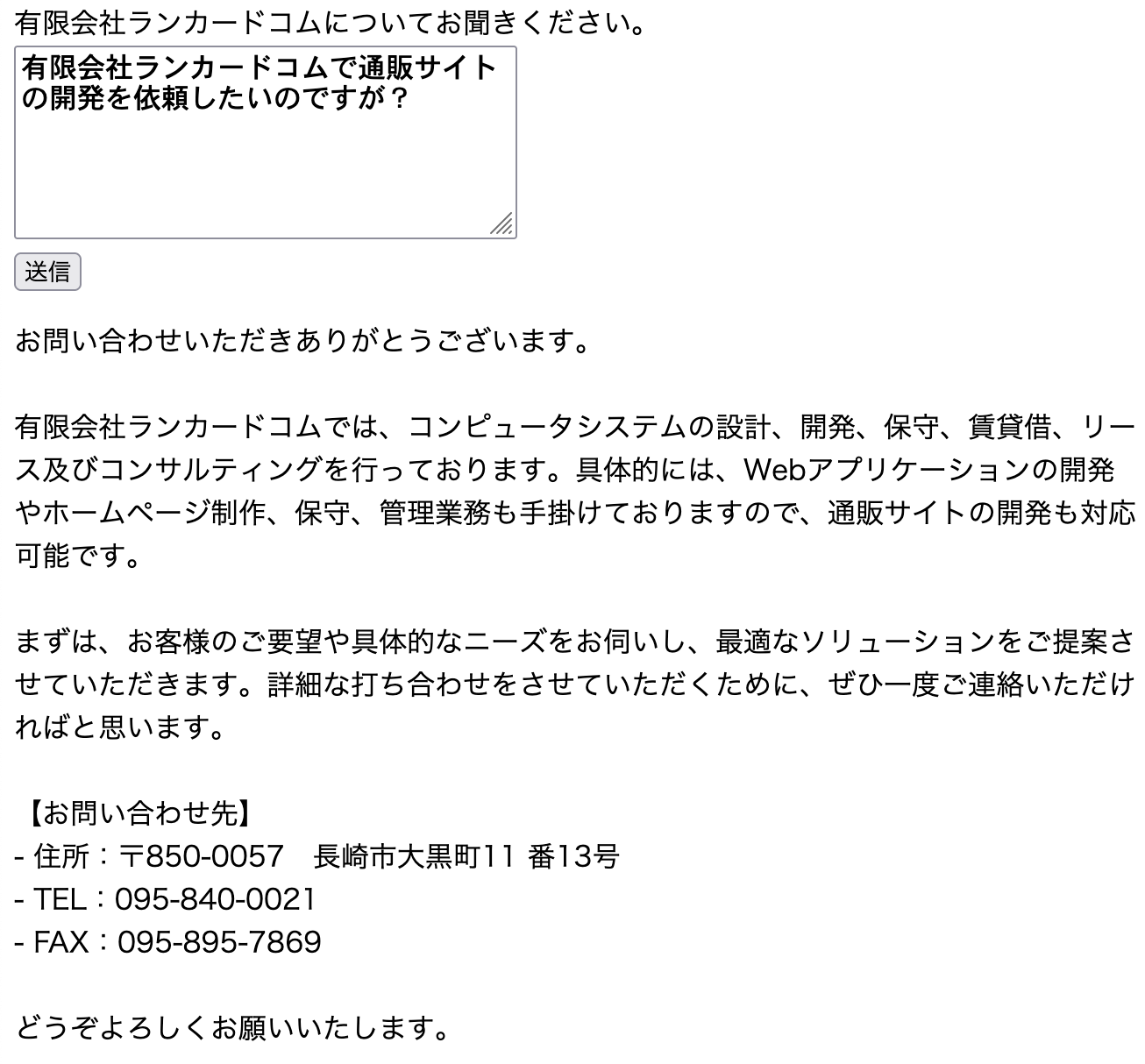
課題
ストリームで回答出力
Genkit側ではgenerateStreamでストリーム出力できますが、onFlow(https.onCallのプロトコルに準拠)を使って、ブラウザにどうやって逐次データを返せばいいのか、分かりませんでした。Firestoreにチャンクデータを逐次保存すれば、onSnapshotでストリーミングでデータを返すことはできますが、課金および速度的にいい方法とは思えません。
Firebase Genkitはまだベータ版なので、今後Firebase functionsでストリーミングで返せるようになることを期待しています。
2024/08/01追記
onFlowを使わず、onRequestを使えば、ストリームで回答出力できました。onRequestはHTTPプロトコルなので、サーバー送信イベント (Server-Sent Events、SSE) を使うことができ、これを使いました。ただ作成したdefineFlowをonRequestに書き直すのは面倒です。
onFlowのような感じでonRequestのプロトコルを持つフローを作成するGenkitのプラグインがあれば良いのですが。
